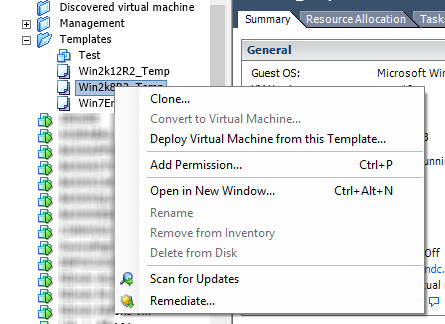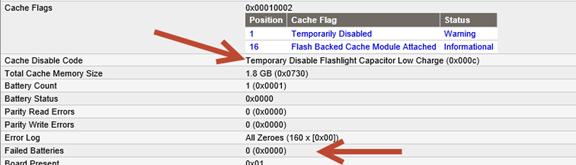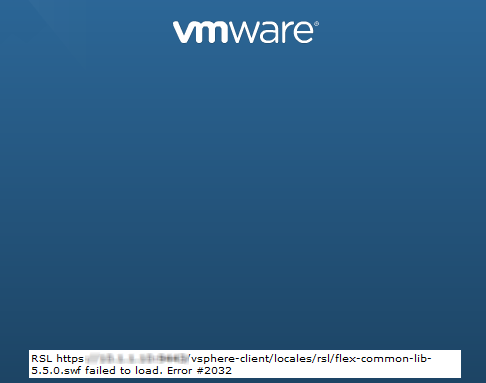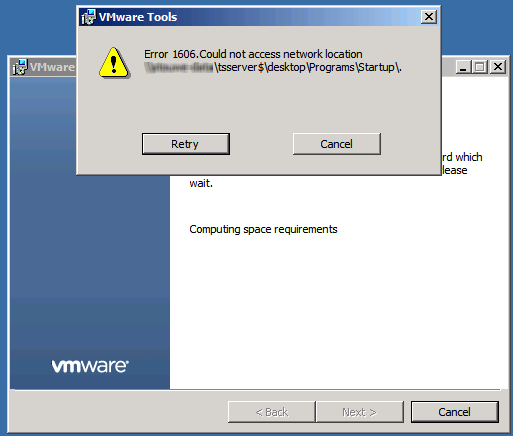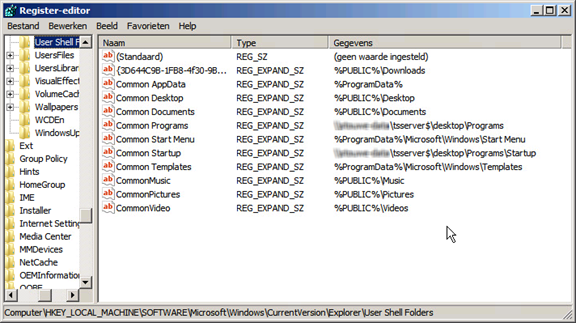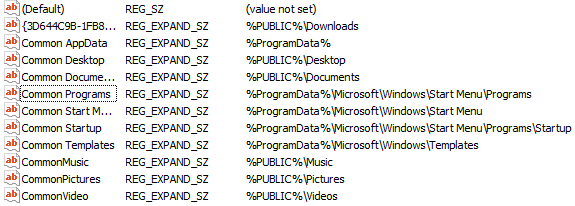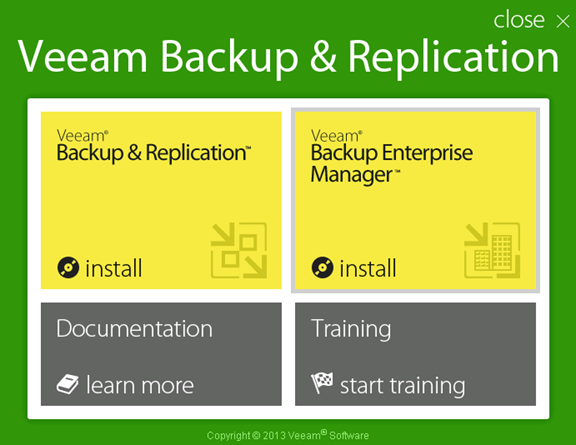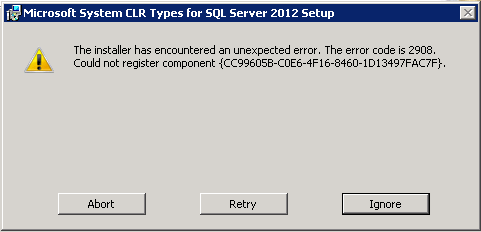Last week Veeam released the first patch voor Veeam Backup & Replication v8. So what is new and fixed?
These are the release notes.
New Features and Enhancements
General
- Retention policy for replication jobs is now processed concurrently for multiple VMs in the job, as opposed to one by one, reducing the overall job run time.
- Added email notification about File to Tape and Backup to Tape jobs waiting for user interaction (for example, when a tape medium needs to be inserted by the user)
- VMware Tools quiescence should now log an informational event when VMware Tools are outdated, as opposed to a warning event.
- Independent virtual disks which are explicitly excluded from processing in the job settings should no longer log a warning during the first time when the given VM is being backed up.
- Virtual Lab proxy appliance was upgraded to virtual hardware version 7 to allow for it to manage more networks out of box.
- Jobs should no longer appear to “hang doing nothing” in some circumstances, with the duration not ticking for any event in the job log.
Cloud Connect
- Cloud backup repository size limit of 63TB has been removed
Linux support enhancements
- Added support for file level recovery from XFS volumes (default file system in Red Hat Enterprise Linux and CentOS distributions starting from version 7.0)
- Added support for file level recovery from Btfrs volumes (default file system in SUSE Linux Enterprise Server starting from version 12.0).
- Added support for file level recovery from VMs with more than 10 LVMs.
- Improved Linux guest file system indexing performance for incremental backup job runs.
- FTP access mode of the file level recovery helper appliance now also displays friendly LVM volume names introduced in v8.
- To enable identity verification of the remote server, SSH key fingerprint is now displayed to a user when registering the new Linux server. Accepted SSH keys are stored in the configuration database to protect from MITM attack.
Performance enhancements
-
Added experimental support for direct data movers communication when both are running on the same server (for example, when backing up to a local storage on backup proxy server). If your local backup jobs report Network as the bottleneck, and you see high load on some backup proxy server NICs when the data was supposed to stay local to the server, you are likely to benefit from this behavior modifier. To enable alternative data exchange path, create the DataMoverLocalFastPath (DWORD) registry value under HKLM\SOFTWARE\Veeam\Veeam Backup and Replication, and set it to the following values:
0: Default behavior (no optimizations)
1: Data exchange through TCP socket on the loopback interface (faster)
2: Data exchange through shared memory (fastest)
EMC Data Domain integration
- Synthetic full backup creation and transformation performance has been improved significantly.
HP 3PAR StoreServ integration
- Remote Copy snapshots are now automatically excluded from rescan, both speeding up the rescan process and reducing storage load.
NetApp integration
- Added support for NetApp Data ONTAP 8.3.
- Added support for HA Pair 7-mode configuration.
- Added support for vFiler DR configuration.
Resolved Issues
General
- Restored incremental backup job performance back to v7 levels by removing unnecessary metadata queries from previous backup files.
- Multiple issues when parallel processing is disabled (high CPU usage on backup server, wrong task processing order, reversed incremental backup jobs with disk excluded failing to access backup files).
- Automatic network traffic encryption (based on public IP address presence) is enabled even when both data movers are running on the same computer, reducing job’s processing performance.
- Quick Backup operation triggers jobs chained to the job it uses.
- Loss password recovery option does not function correctly when Enterprise Manager has multiple backup server registered.
- Under rare circumstances, backup job with encryption enabled may fail with the “Cannot resize block data is encrypted” error.
- When multiple network traffic rules having the same source and target ranges are set up, changing settings to one of the rules also updates all other rules.
vSphere
- In vSphere 5.5, enabling virtual disk updates redirection to the VMFS datastore in Instant VM Recovery settings, and then migrating a recovered VM to the same datastore with Storage vMotion causes data loss of data generated by the running VM.
- Full VM restore process puts all virtual disks to the datastore selected for VM configuration file,ignoring virtual disks placement settings specified in the wizard.
- In certain environments, jobs fail to process VMs in Direct SAN Access mode with the “Failed to create processing task for VM Error: Disk not found” error.
- Dismounting processed virtual disks from backup proxy server takes longer than expected in the Virtual Appliance (hot add) processing mode.
- Rescan of vCenter server containing hosts without HBA and SCSI adaptors fails with the “Object Reference not set to an instance of an object” error.
- Replication jobs to a cluster fail with the “The operation is not allowed in the current state” error if chosen cluster host is in the maintenance mode.
- Under rare circumstances, jobs with Backup I/O Control enabled may occasionally log the “Operation is RetrievePropertiesOperation” related errors.
- Enabling Backup I/O Control limits snapshot removal tasks to one per datastore regardless of datastore latency levels.
- VM Copy jobs always fail over to the Network (NBD) processing mode.
- VMs with virtual disks having the same names but with different capitalization, and located on the same datastore cannot be backed up.
- Backing up vCloud Director vApp to a CIFS share may fail with the “Object Reference not set to an instance of an object” error.
- Snapshot Hunter ignores backup window specified in the corresponding job.
- vCloud Director VMs created from linked clone template and with a user snapshot present incorrectly trigger Snapshot Hunter.
Hyper-V
- CBT does not track changes correctly on VHDX disks files larger than 2 TB.
- CBT may return incorrect changed blocks information for differential disks, when parent and child disks have the same name.
- Large amount of unmapped VHDX blocks may cause the job to failover to full scan incremental backup with the “Failed to update unaccounted changes for disk. Change tracking is disabled” error.
- Existing Hyper-V backup and replication jobs processing VM with SCSI disks start to consume x2 space on target storage after upgrade to v8.
- Removing a node from a cluster does not remove the corresponding node from the cluster on the Backup Infrastructure tab of the management tree until the next periodic infrastructure rescan (in up to 4 hours).
- Replication from backup fails with the “Virtual Hard Disk file not found[/id” error if backup job that created this backup had one or more disks excluded from processing.
- Under rare circumstances, legacy replicas using non-default block size may fail with the “[i]FIB block points to block located outside the patched FIB” or “Block offset [] does not match block ID []” error messages.
- Offhost backup from Windows Server 2012 R2 fails with the “Exception of type ‘Veeam.Backup.AgentProvider.AgentClosedException’ was thrown” error when processing a VM that can only be backed up in Saved or Crash-Consistent states, and native Hyper-V quiescence is enabled in the job settings.
- If a Hyper-V cluster node goes offline during backup from shared volume snapshot, and does not recover until the Veeam job fails, CSV volume backup infrastructure resource will not be released by the scheduler. As the result, other jobs waiting to process VMs from the same volume may remain hanging in the “Resource not ready: Snapshot” state.
- Replication job fails with the “Cannot assign the specified number of processors for virtual machine” error for VMs with core count larger than the one of the target Hyper-V host. Legacy replication job works fine in the same circumstances, however VM failover is not possible.
Application-aware processing
- VeeamGuestHelper process crashes when backing up Windows 2003 SP2 VM running Oracle.
- Application-aware processing hangs for extended time when processing a Windows VM containing one or more Oracle databases in the suspended state.
- Certain advanced guest processing settings lead to VM processing failing with the “Unknown indexing mode ‘None’ ” error.
Multi-OS File Level Recovery
- Restore to original location does not work in certain LVM configurations.
Enterprise Manager
- Under certain circumstances, Enterprise Manager data collection may fail with the “Cannot insert the value NULL into column ‘guest_os’ ” error.
- Restore scope rebuild operation tries to reach out to the hosts already removed from the corresponding backup server, resulting in login errors.
Built-in WAN Acceleration
- WAN accelerators fail to detect and populate global cache Windows Server 2012 R2 and Windows 8.1 OS data, which may result in reduced data reduction ratios.
Cloud Connect
- The Decompress backup data blocks before storing backup repository option is ignored for Cloud Connect backend repositories.
- Backup Copy jobs with encryption enabled fail with the “Attempted to compress encrypted data-block” error if backend repository has the Decompress backup data blocks before storing option enabled.
- Veeam Backup Service crashes with the “An existing connection was forcibly closed by the remote host” if network connection fails immediately upon establishing the initial connection to the Cloud Gateway.
- Cloud Connect quotas are rounded incorrectly in the service provider’s interface.
- Tenant statistics data such as data sent/received is only shown for the last 24 hours.
Veeam Explorer for Active Directory
- “This implementation is not part of the Windows Platform FIPS validated cryptographic algorithms” error is displayed if Use FIPS compliant algorithms for encryption, hashing, and signing Group Policy setting is enabled.
- Attempting to open single label domain’s AD database fails with the “No writable domain found” error.
- Attempting to open third level domain’s AD database fails with the “No writable domain found” error.
- Under certain circumstances, object restore may fail with the “Unable to cast object of type ‘System.String’ to type ‘System.Byte[]’ “error.
Veeam Explorer for Exchange
- Process of exporting email messages cannot be stopped.
- Copying or saving attachments from multiple different emails always copies or saves attachment from the first email for which this operation was performed.
- Opening public folder’s mailbox fails with the “Unable to find wastebasket” error.
Veeam Explorer for SQL Server
- Restoring to SQL instance with case sensitive collation enabled fails with the “The multi-part identifier “a.database_id” could not be bound” error.
Backup from Storage Snapshots
- Backup jobs from storage snapshots on iSCSI SAN take too long to initialize when large amount of iSCSI targets are configured on the backup proxy server.
- Under certain circumstances, backup jobs from storage snapshots on FC SAN may fail with the “Unable to find volume with Node WWN and LUN ID” error.
HP 3PAR integration
- Rescan of 3PAR array with empty host sets fails with the “Object reference not set to an instance of an object” error.
NetApp integration
- Under certain circumstances, storage rescan process may leave temporary storage snapshots behind.
Tape
- Backup to Tape jobs may appear to run slower after upgrading to v8 because of copying unnecessary backup files (VRB) to tape when source backup job uses reversed incremental backup mode.
- On standalone drives, tape jobs configured to eject tape upon completion fail the “Object reference not set to an instance of an object” error after 10 minutes of waiting for the user to insert tape.
- Tape job configured to use full and incremental media pools hosted by the different standalone tape drives fails when processing incremental backup with the “Value cannot be null” error. Tapes are formatted with the block size of tape medium, as opposed to the default block size of the tape drive.
- Tape job configured to use full and incremental media pools hosted by the different tape libraries fails while waiting for an incremental pool’s tape with the “Tape not exchanged” error
- Tape jobs fail with the “GetTapeHeader failed” error on IBM TS3100 tape library with Path failover feature disabled.
PowerShell
- Objects obtained with Find-VBRViFolder cmdlet have incorrect Path attribute.
- Get-VBRTapeJob cmdlet fails to obtain job object for tape jobs with incremental processing disabled.
- Get-VBRTapeLibrary cmdlet fails with the Standard Edition license.
- All built-in WAN accelerator management cmdlets have been made available in all paid product editions
To obtain the patch, please click here