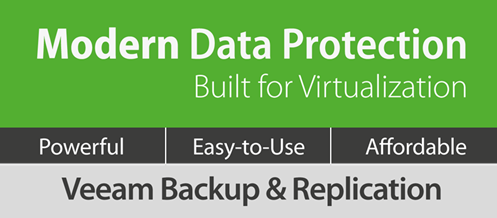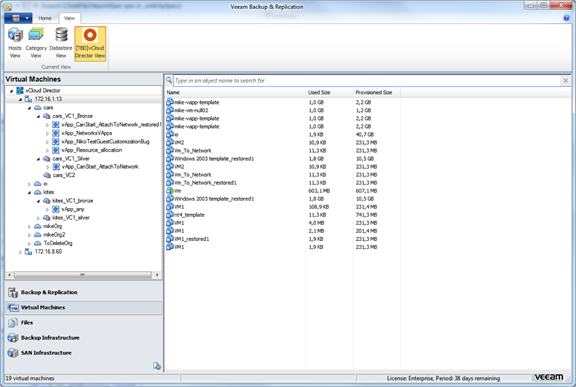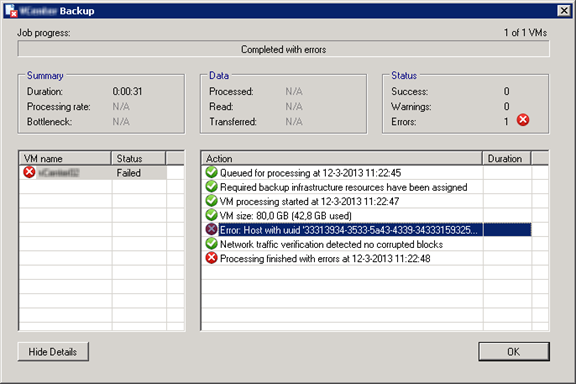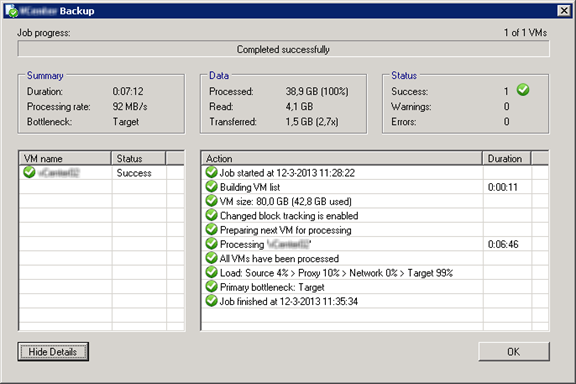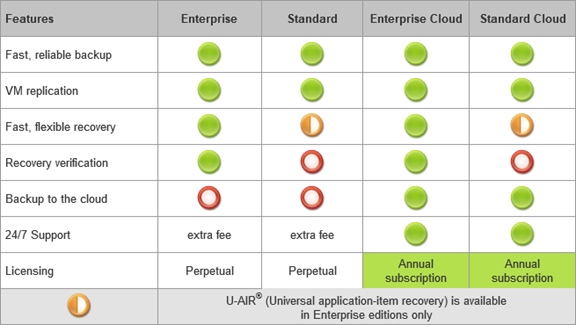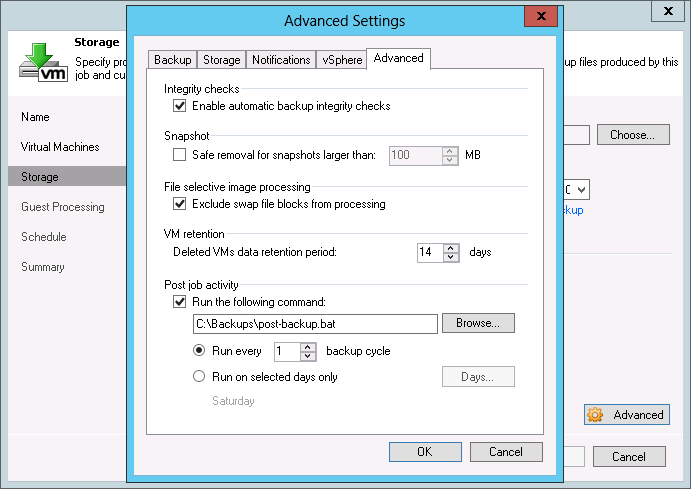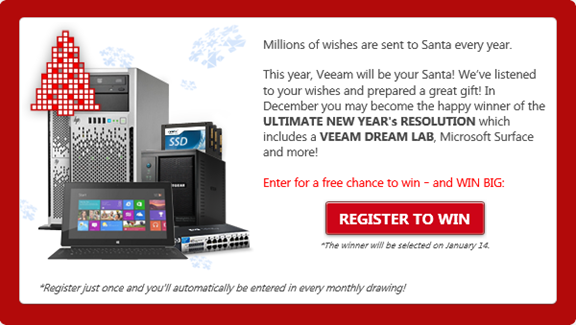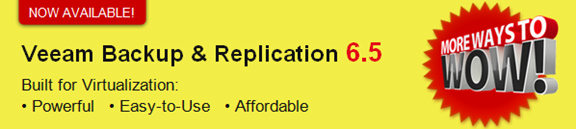Last week Veeam released there long awaited update to fix the support for VMware vSphere 5.5 and Windows 2012R2.
New Features
VMware
- vSphere 5.5 support, including support for 62TB virtual disks and virtual hardware v10 virtual machines.
- vCloud Director 5.5 support.
- Support for Windows Server 2012 R2 and Windows 8.1 as guest virtual machines (VMs).
- Added ability to limit maximum amount of active VM snapshots per datastore to prevent it from being overfilled with snapshot deltas. The default value of 4 active snapshots can be controlled with MaxSnapshotsPerDatastore (REG_DWORD) registry key.
Microsoft
- Windows Server 2012 R2 Hyper-V and free Hyper-V Server 2012 R2 support, including support for Generation 2 virtual machines.
- System Center 2012 R2 Virtual Machine Manager (VMM) support.
- Support for Windows Server 2012 R2 and Windows 8.1 as guest virtual machines (VMs).
- Support for the installation of Veeam Backup & Replication and its components on Windows Server 2012 R2 and Windows 8.1.
Built-in WAN acceleration
- Increased data processing performance up to 50% with hard drive based cache, and up to 3 times with SSD based cache. Multi-core CPU on source WAN accelerator is recommended to take full advantage of the enhanced data processing engine.
Replication
- Added ability for source and target proxy servers to reconnect and resume replication when network connection between source and target site drops for a short period of time.
Tape
- Added support for a number of enterprise-class tape libraries with partitioning functionality that allows presenting multiple tape library partitions to the same host.
- Import/export slot interaction has been redesigned to add support for a number of IBM and Oracle tape libraries.
Application-aware processing
- Added ability for application-aware processing logic to detect passive Microsoft Exchange DAG database present on the VM, and process it accordingly.
- Added support for Exchange CCR clusters.
User interface
- User interface should now remember size and positions off the main window, as well as all panels and columns.
Resolved Issues
Engine
- Importing backup fails with the “Failed to load backup meta from file. Unexpected end of file has occurred” if VBM file size exceeds 10MB.
- Deleted VM retention incorrectly applies to not deleted VMs when full backup transform duration exceeds the deleted VM retention period (14 days by default).
- Removed unintentional compression (and further uncompression) of data transferred between source and target data movers when both are running on the same server, and compression is disabled in the job settings.
VMware
- Replication jobs should now automatically handle the situations when source VM disk size changes, instead of failing with the “Declared and actual sizes of the disk are different” error.
- Replication jobs using Windows 2003 hot add source proxy fails with the “Client error: Failed to send command” error.
- Very long running replication jobs may fail with the “Failed to process [srcSaveSignature]” error.
- Re-IP addressing process may unintentionally update some reparse points found in the guest file system, which under certain circumstances may make them unusable.
- vCenter Server version is not updated after vCenter update on the vSphere Web Plug-in configuration page of Enterprise Manager web UI.
- vSphere Web Client plug-in shows “Access denied” error for all users that have never logged into Enterprise Manager.
- Added ability to configure timeouts for networkless (VIX) operations via vixOperationTimeoutSec (REG_DWORD) and vixExecutionTimeoutSec (REG_DWORD) registry values in seconds.
- Added ability to configure timeouts for Instant VM Recovery operations via IrMountLeaseTimeOut (REG_DWORD) and IrVcdMountLeaseTimeOut (REG_DWORD) registry values in minutes. The new, increased defaults are 30 and 45 minutes respectively.
Hyper-V
- Under certain scenarios of dynamic VHD virtual disk size increase, changed block tracking information can be reset, resulting in incremental job run having to read the entire VHD to determine the incremental changes.
- Performing compact operation on VHD virtual disk can reset changed block tracking information.
- Instant VM Recovery fails with the “Connection with Hyper-V mount agent was lost” error for VMs with dynamic VHD disk size not being a multiple of 256MB.
- Failure to rescan any host makes rescan of the remaining cluster hosts to fail with the following error: “Failed to execute WMI Query”
- Instant VM Recovery fails with the “Failed to prepare VHD file for mounting” when target Hyper-V host’s storage uses native 4KB sector size disks.
- Application-aware processing of Windows Server 2012 VM running on Windows Server 2008 R2 Hyper-V may hang for 10 minutes.
- Removed the single VSS snapshot per cluster limit. As the results, all jobs should now correctly use the max concurrent snapshot per volume setting.
- Replication job may fail during the free disk space check with the “Failed to extract volume mount point by the specified path” error, depending on how destination folder was selected in the replication job wizard.
- Veeam jobs may cause non-VM owner Hyper-V nodes to log the following events to the system event log: “(eventid = 8194): “Unexpected error querying for the IVssWriterCallback interface. hr = 0x80070005, Access is denied”
- Changed block tracking functionality does not function on cluster disks.
Application-aware processing
- Exchange 2003 running in VM restored from Veeam backup may rename its mailbox databases after each subsequent reboot.
Backup Copy
- Retry cycles cause incorrect processing duration shown in the Backup Copy job report.
- Backup Copy job reports show the inflated traffic savings ratios due to being calculated off the incorrect parameter.
- Certain Backup Copy jobs failures result in Backup Copy job report not send immediately, but rather at the end of the copy interval.
- A number of additional enhancements to the Backup Copy job report.
File level recovery
- Copy To fails on files with long paths with the following error: “The specified path, file name, or both are too long. The fully qualified file name must be less than 260 characters, and the directory name must be less than 248”
- Mount cache files should now be cleaned up from %AppData% folder automatically.
Guest indexing
- Guest file system catalog data processing performance was accelerated a few times in cases when the catalog contains very large amount of restore points.
- Catalog service may take a very long time to start when there is a large data upload queue present.
1-Click VM Restore
- File restore operator scope settings should no longer affect ability to perform VM restore in certain scenarios with overlapping permissions.
Built-in WAN Acceleration
- Backup Copy job fails with the “Unable to initialize remote target session connection: all aliases have failed” after source VM disk has been resized.
- Large Backup Copy jobs may fail with the “ERR |Invalid length of the binary data” error.
- WAN accelerator resource is not released correctly if Backup Copy job did not copy any data during the copy interval, preventing the following copy intervals from obtaining access to WAN accelerators.
- Under certain circumstances, the Backup Copy job health check may fail with the “Access is denied” error.
Backup from Storage Snapshots
- Added ability to perform multiple VM snapshot removal concurrently (according to the global concurrency setting) when multiple VMs are backed up from the same LUN by the same job.
- HP StoreServ (3PAR) integrated jobs may fail with the “Invalid input: string length exceeds limit” error depending on the snapshot name length.
Tape
- Drive to library matching code does not process some symbols in the serial numbers, resulting in matching problems with certain tape libraries (for example, QUADStor VTL).
- Added ability to disable tape device rescan completely with the DisableTapeSubsystem (REG_DWORD) registry key. This can help in situations when the same tape devices is shared between multiple backup solutions.
- In some cases, stopping tape jobs can cause backup session not finalized correctly, resulting in future attempts to write to the same tape failing with the “Tape positioning” error.
- The Do not protect data (cyclic overwrite tapes as required) option does not work correctly for standalone drives.
- Tapes with multiple partitions cannot be correctly formatted.
- Tape jobs fail with the “Tape changer alert: The library was unable to read the bar code on a cartridge” error upon receiving the corresponding alert from the tape library.
- Certain tape device configurations cause “There is no media in the drive” error to be logged incorrectly when the media is in fact present in the drive.
- Under rare circumstances, writing to the first tape in the media set may fail with the following error: “The INSERT statement conflicted with the FOREIGN KEY constraint “FK_Tape.file_parts_file_versions””
File Copy
- Linux symbolic links are not copied by file management operations and file copy jobs.
SureBackup
- SureBackup job may incorrectly use vCloud Director virtual machine backup when Application Group is configured by adding VM from vSphere infrastructure.
- SureBackup does not update port group correctly when both production and virtual lab networks are located on the same Distributed Virtual Switch (DVS).
Veeam Explorer for Microsoft Exchange
- Launching Veeam Explorer for Exchange from Backup Browser may fail with the following error: “Error: JetError -546, JET_errLogSectorSizeMismatch, the log file sector size does not match the current volume’s sector size”
Veeam Explorer for Microsoft SharePoint
- Using localized SQL server for staging fails with the “File is a Directory” error.
- Attachments lost during recovery when attachment path contains Unicode symbols, even though they can be seen in the user interface.
Known Issues
General
- Network traffic verification does not function when the Use multiple upload streams per job option is disabled.
vSphere 5.5
- E1000E vNIC adaptors has been found to crash ESXi host under heavy load. Avoid using them until the patch is available from VMware. For more information, please refer to VMware KB2059053.
- Virtual appliance (hot add) processing mode does not support SATA disks. This is by design of VMware hot add functionality, which requires SCSI adaptors.
- vSAN beta is not supported.
Hyper-V 2012 R2
- Offhost backup from deduplicated volume fails if Data Deduplication feature is disabled on backup proxy server, or incompatible with Windows Server deduplication version used on backed up volume.
- Shared VHDX virtual disks backup is not supported.
Windows Server 2012 R2
- In Windows Server 2012 R2 environments with Windows Server deduplication feature in use, be sure to install Veeam Backup & Replication on Windows Server 2012 R2, and enable Data Deduplication feature. Windows Server 2012 deduplication driver is not compatible with Windows Server 2012 R2 deduplication, causing file level recovery errors with false data corruption reports.
R2 update is available for download starting November 13, 2013 (KB1831)
This update is cumulative and includes all fixes from Patch #1 below.