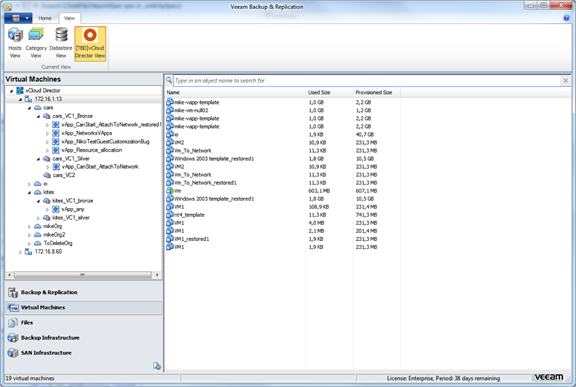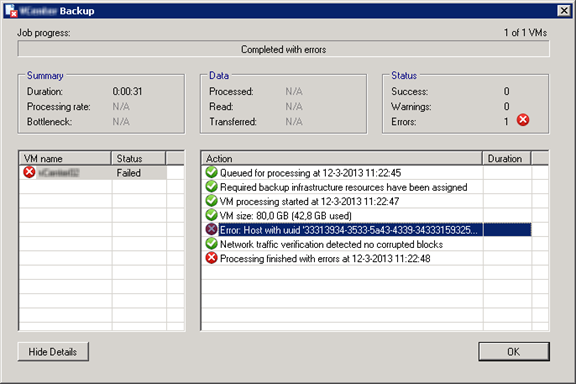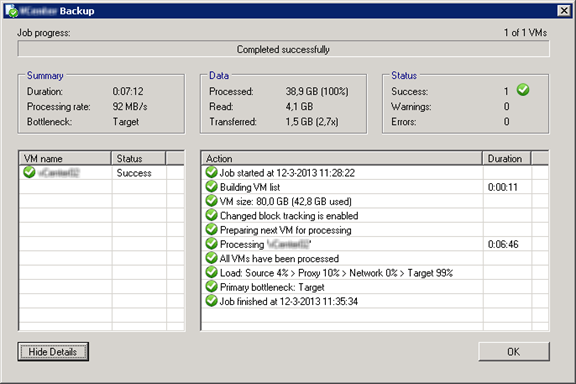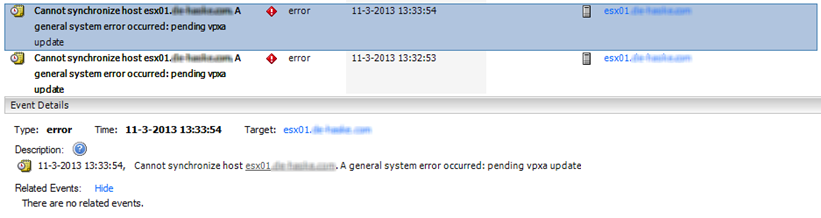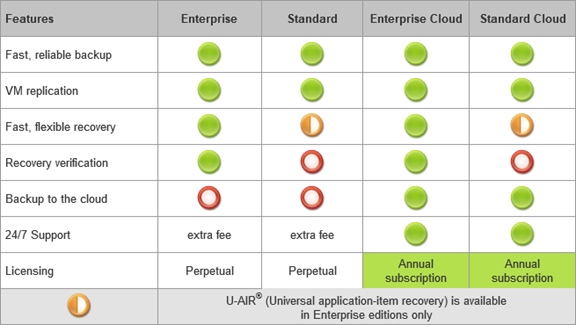Today I received the following email from Dasha Zolotar from Nakivo. And I think it is worth to mention.
NAKIVO Inc., a leader in VM backup to cloud software, has announced today that NAKIVO Backup & Replication is now available free of charge to all VMware vExperts, VMware Certified Professionals (VCPs), VMware Certified Instructors (VCIs), and VMUG members.
In addition to their day-to-day duties, VMware professionals run their home and work labs to try and learn new software, verify new concepts and ideas, and run pre-production tests. “We are pleased to provide VMware professionals with a fully-functional, yet a free data protection solution for their home and work labs allowing them to drive innovations in business and technology, enhance their IT infrastructure, and improve professional skills,” said Bruce Talley, CEO at NAKIVO.
NAKIVO Backup & Replication is a next generation, unified VM data protection solution that combines unmatched simplicity and usability with an advanced feature set including local, offsite, and cloud backup, support for live applications and databases, deduplication, compression, encryption, and near-real-time data protection.
“NAKIVO Backup & Replication is loaded with new technology and capabilities to backup VM’s locally, offsite, and to the cloud. It’s the easiest to use backup application that I’ve seen in a long time”, said Marco Broeken, Virtualization Architect, http://www.vclouds.nl, “With NAKIVO’s new FREE NFR promotion, VMware pros can now use a simple, fast, and feature-rich tool to protect their home labs.”
Current VMware vExperts, VCPs, VCIs, and VMUG members can get a two-socket NFR license of NAKIVO Backup & Replication v2. The NFR license keys are available for non-production use only, including educational, lab testing, evaluation, training, and demonstration purposes. NFR licenses are available at http://www.nakivo.com/en/free_nfr_license.htm.
ABOUT NAKIVO
Headquartered in Silicon Valley, California NAKIVO is a privately-held company that develops and markets a line of next generation data protection products for VMware virtualized environments with Microsoft and Oracle applications. NAKIVO provides the most intuitive, fast, and affordable VM backup and replication solution enabling SMBs to protect, encrypt, compress and de-duplicate data both onsite with local storage and offsite with public clouds. NAKIVO is focused on customer feedback and innovation to deliver the most advanced technology for reducing customer VM recovery time objectives (RTO) and recovery point objectives (RPO), while also delivering the most cost effective VM backup to cloud solution with support for leading storage cloud providers including Amazon and Dropbox. For more information, please visit: www.nakivo.com.
I personally did not have time to test this product, but now I think I will give it a try in my homelab.