VMWare has recently launched a work around for the problem of running the vSphere client on a Windows 7 workstations.
Link to the document : http://kb.vmware.com/kb/1011329
VMWare has recently launched a work around for the problem of running the vSphere client on a Windows 7 workstations.
Link to the document : http://kb.vmware.com/kb/1011329
By default this isn’t possible and supported. But there is a way to get this working.
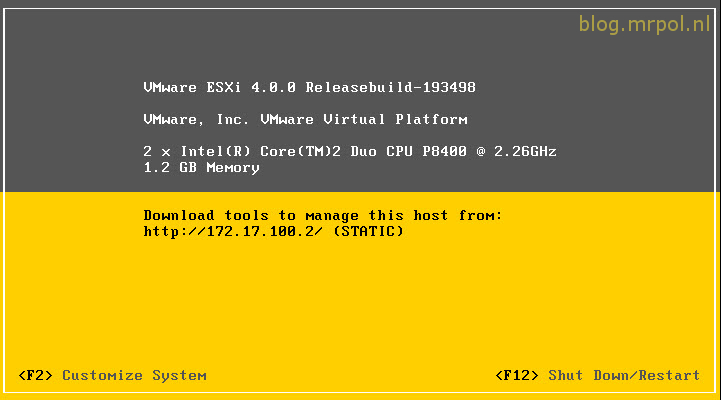
Installing HP Insight Management Agents on ESX Server
In this case, I am using HP Insight Management Agents for VMware 8.2.5 (available here). I am also using a HP DL380 G6 Proliant servers with VMware versions 4.0.
Note: do not include the quotes (”) when entering commands.
PREPARE:
When using GPMC and looking at an HTML report in the “settings” tab, you might encounter this error message when it tries to load the report. This error is raised when you have configured IE Maintenance and have imported Trusted Zones. In combination with IE 7 installed, GPMC fails to parse the files for the report.

Yesterday I received the following error on my Windows 7 x64 Enterprise laptop when I tried to logon.
The User Profile Service Failed the logon. User profile cannot be loaded.
Then the logoff message appeared en I was back where I was started.
The strange thing is nothing had changed when I shutdown the laptop last night. No update’s installed, no software installed. So I started searching the internet. The following article resolved my problem. It is an article about Windows Vista, you can read it here. Link.
The first thing I tried was the system restore to an earlier restore point. That worked for me..
One of the great things about the Vista and post-Vista operating systems is that the installer subsystem allows you a great deal of flexibility when it comes to installing multiple operating systems. It is fairly easy to put together a single installation DVD or USB stick that will allow you to install Vista, Windows 7, Server 2008 and Server 2008 R2 – in a variety of x86 and x64 flavors.
A couple of things to note about this guide:
WHAT YOU WILL NEED:
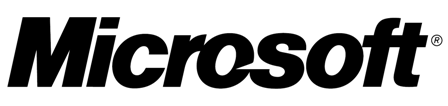
The keynotes from Steve Ballmer and the keynote from Daniel van Soest and Tony Krijnen are online. Both keynotes were given at the Windows 7 launch event in The Hague, The Netherlands. For more information see the link. On this page there are other interesting presentations about the optimized datacenter, security and other stuff. Presentations are in Dutch.
Windows 7 and Windows 2008 R2 have a really useful feature called “VHD Boot”. With that you can boot your entire Windows out of a Virtual Hard Disk file (as those used with Virtual PC or Virtual Server).
This VHD file is mounted as a virtual disk, you can use it as a normal hard disk drive, but all the data is stored in ONE file. The machine is booted physically (unlike with Virtual PC), so you can only run one at a time, but have the full machine’s power.
The advantages are magnificent:
There’re also some small disadvantages 🙂
So how do you install a VHD-Boot machine?