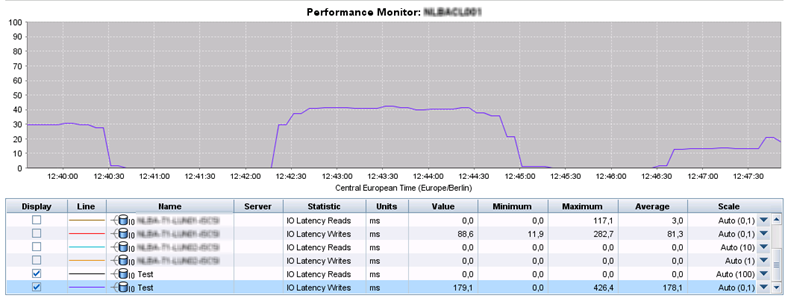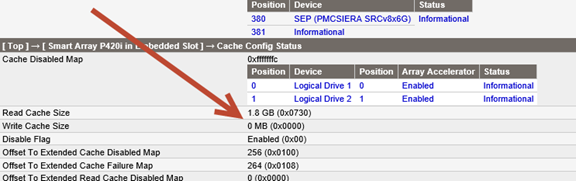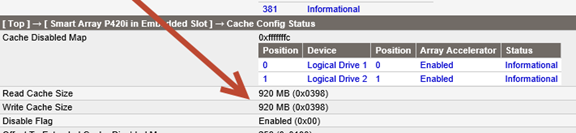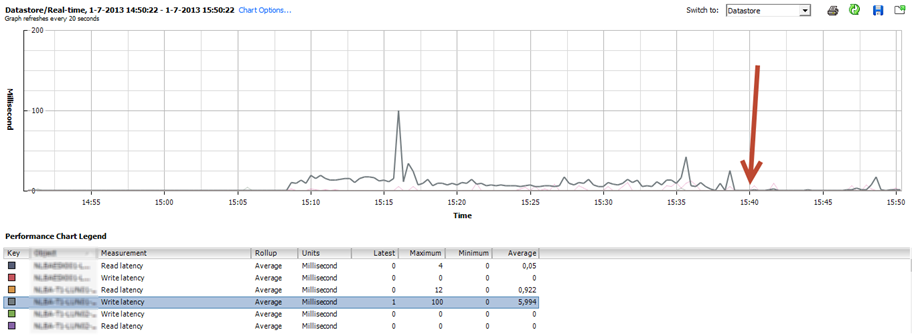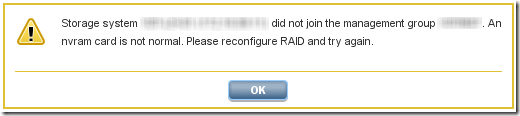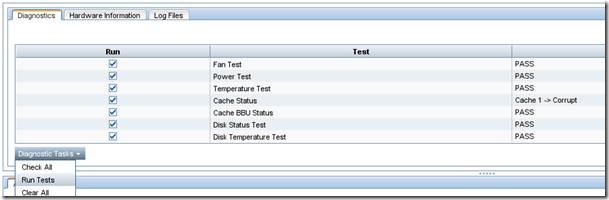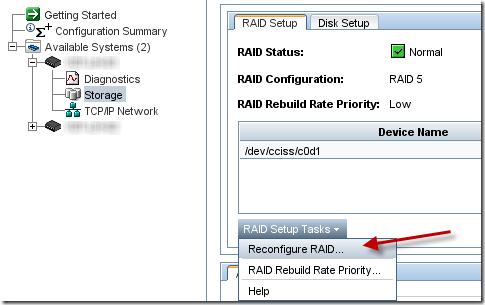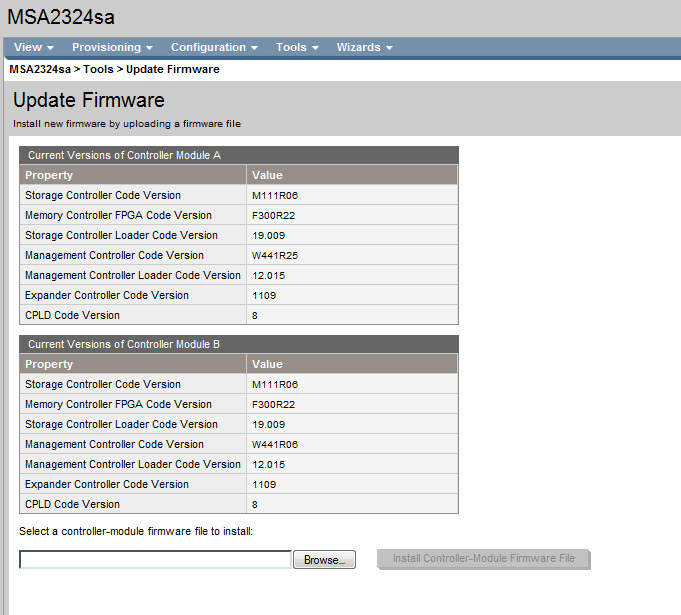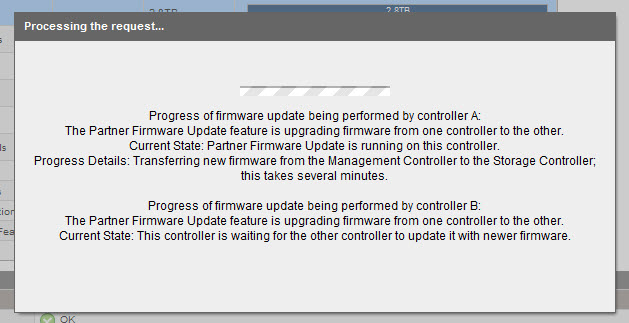One of our HP Storevirtual P4530 server was giving the following Warning.
‘Cache 1’ Backup Power Source (Capacitors) Status = ‘Charging’. WARNING (E01020401)
When this error occurs the performance of the Storevirtual Storage environment is terrible. Very high latency’s with read and write.
This was the second time in a few months’ time. The first time HP replaced the Cache Battery. It could be the same problem, so I contacted HP support. It wasn’t, they told me the following.
With a Firmware earlier than 5.42 of the RAID controller there is an issue with the charging and discharging of the cache battery. When the warning occurs the Cache Battery is in an error state and therefor disabled. The HP Storevirtual P4530 is using a HP P420i RAID controller. For more information see HP Document id: c024258375
To check if the Cache Battery is disabled create a Support Log bundle of the Storage node. Then check the ADUReport and look for the Cache Disable Code. See screenshots.

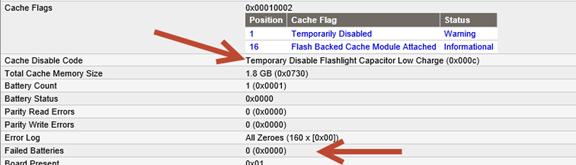
Advice from HP Support is to upgrade to a supported level. In my case 5.42 for the P420i RAID controller.
To verify which firmware is supported and which isn’t see the HP Storevirtual Storage Hardware Firmware matrix. This document can be found at the HP SPOCK see link. If you have any questions, please contact HP Support. I’m not an HP employee….
Thanks HP Support for this fix.