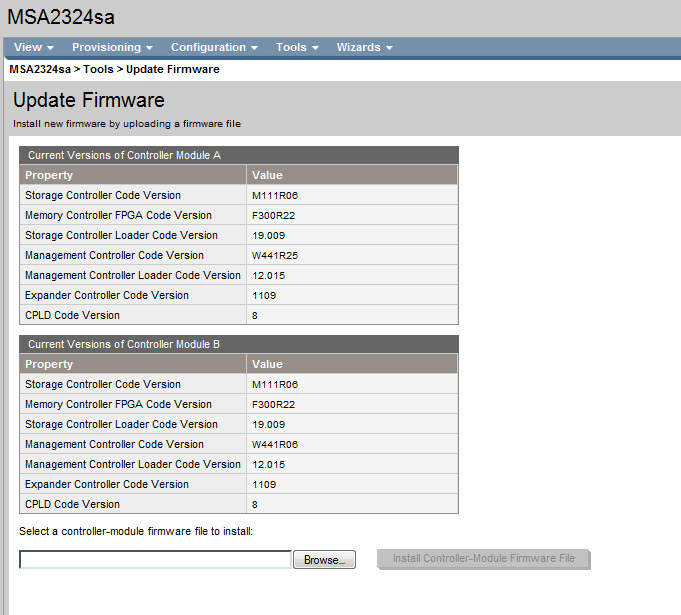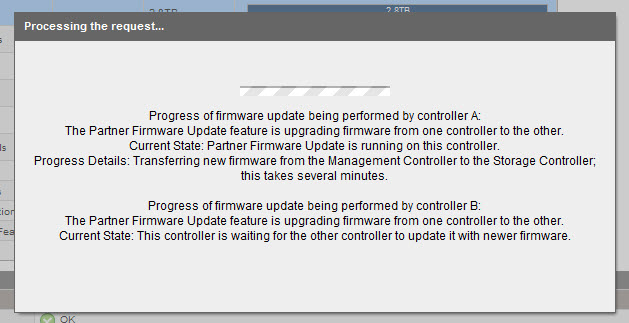This week I was working on a project with an HP MSA 2324 SA storage box. After unboxing it and checking the software I discovered that the Firmware was a bit old, so I checked the HP site for updates and yes there was a newer version for it. I downloaded the new firmware and I installed the firmware with the HP Storage Management Utility. Controller Module A is flashed correctly. The Controller Module A starts updating Controller Module B, this is an automated process. After a couple of minutes the firmware update was complete, see screen shot.
At first sight it looks good, but suddenly my explorer shows the following screen.
And this loops, Controller Module A sees that Controller Module B has an older Management Controller Code version. That’s why Controller Module A starts the update process for Controller Module B. The Flash process on Controller Module B goes bad so it looks.
How to resolve this problem?
- Start an console sesion to Controller Module B.
- type the following command to disable the partner update function
# set advanced-settings partner-firmware-upgrade disabled
- then type the following command to enable ftp access to manualy flash controller module B.
# set protocols ftp enabled
- then start an command prompt on your windows computer type the following command to open an ftp connection to the Controller Module B.
ftp <IPNUMBER>
- enter the correct credentials to logon to the controller module B.
- After some instructions about how to update type the following command. where firmwarefile the file name of the firmware is.
ftp> put firmwarefile flash:force
- After a few minutes the flash updates is done. to check if both Controller Modules have the same firmware type in de console sesion the command
# show versions
- if everything is the same you can enable the partner update function again and disable ftp access this can be done by the following commands.
# set advanced-settings partner-firmware-upgrade enabled # set protocols ftp disabled
If you go to the firmware section you see that every version is now the same. If not try to manualy flash also Controller Module A.
Disclaimer.
The information in this article is provided “AS IS” with no warranties, and confers no rights. This article does not represent the thoughts, intentions, plans or strategies of my employer. It is solely my opinion.