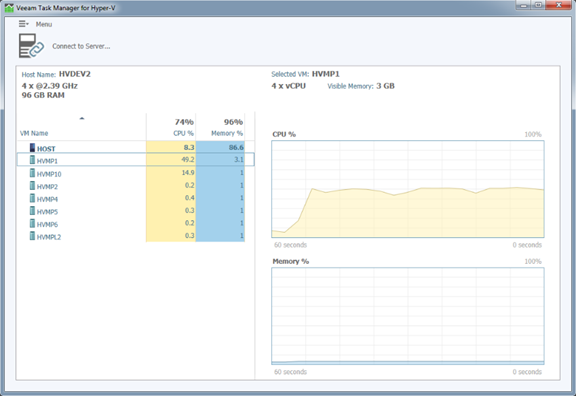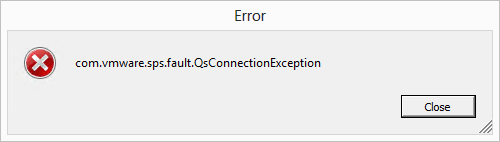I noticed on twitter that Veeam released Patch 3 for Veeam B&R v7. So what is fixed?
Engine
- Significantly reduced load on SQL Server hosting the configuration database, and improved performance of various job activities and user interface operations.
vSphere
- Improved vCenter Server hierarchy enumeration logic to speed up vCenter Server registration process in a few times.
- Intelligent load balancing can now be configured to give preference to backup proxy located on the same host using the EnableSameHostHotaddMode (DWORD) registry value.
- Replication jobs should now fail immediately upon encountering fatal error, rather than wasting time performing additional operations that are no longer relevant.
Hyper-V
- Added timeouts on all snapshot operations, including snapshot creation, deletion, import to off-host proxy, and reading snapshot data to prevent conditions with stuck snapshots due to environmental issues.
- Maximum volume snapshot life time is now customizable using the hvSnapshotLifeTimeHour (DWORD) registry value. Default value is 72 hours, but customization may be necessary to allow full backup of very large VMs on slow backup hardware.
- Added ability to configure SCVMM communication timeouts using the SCVMMConnectionTimeoutMinutes (DWORD)
1-Click FLR
- Support for downloading files larger than 4GB.
Built-in WAN acceleration
- Data processing performance has been further improved by up to 25% comparing to R2 update.
Multi-OS File level recovery
- Added support for file names with Unicode characters.
Tape
- Support for backing up files with file names longer than 260 characters, and directory names longer than 248 characters.
- Support for devices that do not implement sending error in response to attempt of writing to write protected tape.
- Support for devices that do not implement sending the end of media event, such as certain IBM tape drives. Capacity for such drives is now controlled by the job.
- Support for devices that do not implement drive enumeration in the drivers correctly. Such tape devices are now additionally queried for drives with SCSI commands.
User interface
- Column sizes and sorting rules will now persist for each user in all grids and views.
- Disabling GFS retention in Backup Copy job now offers to remove the existing full backup along.
- Backup file repair process is now reported with the dedicated job status.
Rotated media
This update adds full support for rotated media with all job types and backup modes removes the need of using additional scripting. The new functionality is controlled by the following registry values:
ForceCreateMissingVBK (DWORD)
Enables support for rotated drives. With this functionality enabled, if any backup file from the latest full backup chain is missing (such as when the existing hard drive is replaced by another one), jobs will start the new backup chain and create the new full backup (instead of failing out).
Set to 1 to enable support for rotated drives.
ForceDeleteBackupFiles (DWORD)
Enables automatic cleanup of the backup repository from ALL existing files if any backup file from the latest full backup chain is missing (such as when the existing hard drive is replaced by the hard drive brought back from offsite location, and containing some older backup files).
Set to 3 to make the job delete the entire contents of the backup job’s folder only.
Set to 5 to make the job delete the entire contents of the root backup repository folder, thus potentially deleting any files belonging to other jobs along. Note that if backup repository points at the volume’s root folder, the entire volume’s contents is erased.
Resolved Issues
Engine
- Job may fail VM processing if backup proxy has a very large amount of NICs with the “A connection attempt failed because the connected party did not properly respond after a period of time, or established connection failed because connected host has failed to respond” error. To work around this, increase the timeout by creating the newly introduced ConnectByIPsTimeoutSec (DWORD) registry value.
- Network throttling rule does not apply if some job is already running at the time when the throttling period starts for the given rule.
- In some scenarios, target data mover for CIFS-based backup repository starts on the backup server, rather than on the specified proxying server.
- Summary.xml growing beyond 16385 bytes results in the following job runs fail with the “Read summary xml error” error.
- Running too many parallel task on a single proxy or repository may cause the “Cannot find connections pool by id” error.
- Stopping the job on transform day causes resource leak.
vSphere
- Processing of VM with virtual disk larget than 2TB fails with the “Requested value ‘seSparse’ was not found. (System.ArgumentException)” error if there is an existing VM snapshot present.
- Failback of VM with virtual disk larget than 2TB fails with the “Requested value ‘seSparse’ was not found. (System.ArgumentException)“.
- Network remapping functionality of replication job does not function correctly if performed within a single DVS (Distributed Virtual Switch), or when source and target VM are connected to more than one DVS.
- VeeamReplicaSummary growing beyond 16385 bytes results in the following job runs fail with the following error: “Failed to create replica vm disk“.
- Full VM restore of a VM containing virtual disks with the same names creates a new VM with incorrect configuration if the original VM also had one or more snapshots present at the time of backup. Attempting to start the restored VM results in “Cannot open the disk or one of the snapshot disks it depends on. The system cannot find the file specified” vSphere error.
- All jobs now detect and refuse to process VMs with virtual disks disk size not being a multiple of 1KB to prevent issues at restore (“Client error: Declared and actual sizes of the disk are different“) or Backup Copy (“Inline data validation failed“). Such disks cannot be created with vSphere user interfaces, and are usually a product of P2V conversions or similar activities.
- Backing up VMs with non-default workingDir parameter from vCenter Server 4.X fails with the “Sequence contains no matching element” error.
Hyper-V
- Changed Block Tracking fails on dynamic VHD disk aligned to 1024 bytes with the “Failed to update unaccounted changes for disk. Change tracking is disabled” error.
- Replication job with seeding enabled fails with the “Client error: Client either not connected to server or connection is broken”
- Added workaround to prevent CSV cache from leaking during backup activities (Microsoft issue).
- Under certain circumstances, replication to a cluster may fail with the “The process cannot access the file because it is being used by another process” error.
- Stopping a job at certain “bad” time results in hardware VSS snapshot remaining on the storage with the “Failed to close current snapshot” error logged.
- Volume rescan fails with the “Server ‘This server’ does not exists or access denied. Host discovery failed. The RPC server is unavailable” error when the product is installed on the Hyper-V host.
- Selecting the Run server on this side option on the source host makes replication jobs fail.
- Replication job statistics may show incorrect Read and Transferred values upon network disconnect at the end of incremental job run.
- Swap exclusion notification is missing from the VM processing log.
- Removed case sensitivity when obtaining host names from SCVMM server for better matching reliability with hosts already added to the configuration.
Application-aware processing
- Application-aware processing breaks DFSR replication of SYSVOL when all domain controllers are backed up at the same time due to the parallel processing.
- Transaction logs are truncated when the VM processing fails due to loss of connectivity with backup proxy even when the job is set to truncating logs on successful backup only.
- Improved in-guest VSS snapshot handling to increase backup reliability for Windows Server 2008
Backup Copy
- Health check process does not respect concurrent tasks limit and I/O throttling rules on backup repository.
- After certain failures health check process may start logging failure sessions continuously.
- Health check process fails with the “Failed to process method {Signature.FullRecheckBackup}: There is no FIB [10disk_1-flat.vmdk] in the specified restore point” error if the Backup Copy job is mapped on backup file containing VM backups with excluded disks.
File level recovery
- Windows File Level Recovery fails to mount volumes with missing or incorrect volume lengths. The issue is typically observed on virtual disks created via the P2V process.
- Restoring a file to the original location with Multi-OS File Level Recovery fails with the “Wasn’t able to find source file item [(/media/dm-0/root/test, /root/test)], skipping overwriting” error if the original file still exists.
Guest indexing
- Catalog service may leak memory when processing very large amounts of guest indexes.
Built-in WAN Acceleration
- Under rare circumstances, Backup Copy job to Linux-based repository may experience data mover process SegFault crash with Back-trace containing IP 0x848deff.
- If target WAN accelerator runs out of disk space during digests generation, the job starts failing repeatedly with the following error: “An existing connection was forcibly closed by the remote host –tr: Cannot write data to the socket”
Backup from Storage Snapshots
- Processing of VM on assigned to backup proxy with multiple FC adapters may fail with “Server with WWN is not found on HP 3PAR host” if some FC adapters do not have access to production 3PAR storage.
- In certain HP 3PAR storage configuration, VM processing may fail with the “Unable to find volume with Node WWN and LUN ID” error.
- Processing of VM with workingDir parameter set to a different HP 3PAR or HP StoreVirtual datastore fails with the “Unable to find matching device for LVID” error.
- HP StoreVirtual snapshots may fail to be deleted with the “Failed to connect to host” error due to reaching the limit of SSH connections to StoreVirtual storage after certain time.
Tape
- Under certain circumstances, the tape backup job may fail with the “Violation of PRIMARY KEY constraint ‘PK_Tape.file_versions’. Cannot insert duplicate key in object ‘dbo.Tape.file_versions’” error.
- Restoring a file split across multiple tapes may fail with the “Block offset in source file differs from the current write position in target file” error.
- Very long read or write operation may fail on certain tape libraries (such as IBM TS3100) with the following error: “The requested resource is in use“.
- Tape jobs using standalone drives hand on second task with the “Tape medium was used in backup session, NOT VALID” error.
- Tape media is not automatically erased in standalone tape drives when “Do not protect” option is enabled on a media pool.
- Returning tape mediums without barcode from Offline after re-inventorization results in “Tape requires return to original, but it is already filled” error if the original slot is occupied.
- VBRCatalog\Tapes\Media\ folder is not properly cleaned up upon various tape media operations, resulting in thrash accumulation.
- Changing a tape may result in the “Subquery returned more than 1 value” error.
- Corrected statuses for a number of tape drive alerts according to their real severity.
Configuration backup
- Configuration backup fails if a tape changer connected to the backup server has null byte in its serial number with the “‘.’, hexadecimal value 0x00, is an invalid character” error.
- Configuration backup of very large configuration database fails with the “Compressed or Uncompressed size, or offset exceeds the maximum value. Consider setting the UseZip64WhenSaving property on the ZipFile” error.
- Under certain circumstances, configuration backup restore fails with the “String or binary data would be truncated. The statement has been terminated” error
Enterprise Manager
- The required SureBackup job does not start and stop immediately after Virtual Lab request is approved or dismissed in the Enterprise Manager.
- Adding a domain user to portal roles results in the “The specified directory service attribute or value does not exist” warning.
- “Keep only last” setting of the Event history accepts unsupported values, resulting in Options dialog on attached backup servers fail to with value not valid errors.
User Interface
- One of the configuration database tables is never cleaned up, which may cause user interface sluggishness after using the product for extended time.
- Sorting by Total Size and Free Space columns does not work correctly in Files > VMware vSphere > Datastores view.
- Sorting by Type, Size or Modified columns in Files > VMware vSphere > Datastores makes the user interface hang.
This patch also contains all fixes from Patch 1 and R2 update
More Information:
Prior to installing this patch please reboot the Veeam server to clear any locks on the Veeam services and when the reboot is done, please stop all the Veeam services and apply the patch.
When the patch is installed manually, start the Veeam services and open Veeam, and allow it to update all the components.
To obtain the patch please download it from: Download