Today Microsoft released Service Pack 1 for Microsoft Exchange 2010. The Exchange team released this news on there blog called You Had Me At EHLO. See : http://msexchangeteam.com/archive/2010/08/25/455861.aspx
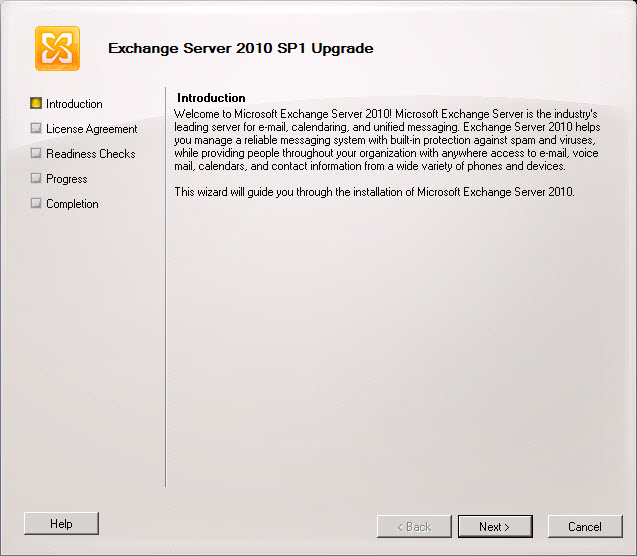
 New Deployment Functionality
New Deployment Functionality
During an Exchange 2010 SP1 installation, you can now select a new option to install the required Windows roles and features for each selected Exchange 2010 SP1 server role. For more information, see New Deployment Functionality in Exchange 2010 SP1.
Exchange ActiveSync
In Exchange 2010 SP1, you can manage Exchange ActiveSync devices using the Exchange Control Panel (ECP). Administrators can perform the following tasks:
- Manage the default access level for all mobile phones and devices.
- Set up e-mail alerts when a mobile phone or device is quarantined.
- Personalize the message that users receive when their mobile phone or device is either recognized or quarantined.
- Provide a list of quarantined mobile phones or devices.
- Create and manage Exchange ActiveSync device access rules.
- Allow or block a specific mobile phone or device for a specific user.
For every user, the administrator can perform the following tasks from the user’s property pages:
- List the mobile phones or devices for a specific user.
- Initiate remote wipes on mobile phones or devices.
- Remove old mobile phone or device partnerships.
- Create a rule for all users of a specific mobile phone or device or mobile phone type.
- Allow or block a specific mobile phone or device for the specific user.
SMS Sync
SMS Sync is a new feature in Exchange ActiveSync that works with Windows Mobile 6.1 with the Outlook Mobile Update and with Windows Mobile 6.5. SMS Sync is the ability to synchronize messages between a mobile phone or device and an Exchange 2010 Inbox. When synchronizing a Windows Mobile phone with an Exchange 2010 mailbox, users can choose to synchronize their text messages in addition to their Inbox, Calendar, Contacts, Tasks, and Notes. When synchronizing text messages, users will be able to send and receive text messages from their Inbox. This feature is dependent on the user’s mobile phones or devices supporting this feature
Reset Virtual Directory
In Exchange 2010 SP1, you can use the new Reset Client Access Virtual Directory wizard to reset one or more Client Access server virtual directories. The new wizard makes it easier to reset a Client Access server virtual directory. One reason that you might want to reset a Client Access server virtual directory is to resolve an issue related to a damaged file on a virtual directory. In addition to resetting virtual directories, the wizard creates a log file that includes the settings for each virtual directory that you choose to reset. For more information, see Reset Client Access Virtual Directories.
Exchange Store and Mailbox Database Functionality
The following is a list of new store and mailbox database functionality in Exchange 2010 SP1:
- With the New-MailboxRepairRequest cmdlet, you can detect and repair mailbox and database corruption issues.
- Store limits were increased for administrative access.
- The Database Log Growth Troubleshooter (Troubleshoot-DatabaseSpace.ps1) is a new script that allows you to control excessive log growth of mailbox databases.
- Public Folders client permissions support was added to the Exchange Management Console (EMC).
Mailbox and Recipients Functionality
The following is a list of new mailbox and recipient functionality included in Exchange 2010 SP1:
- Calendar Repair Assistant supports more scenarios than were available in Exchange 2010 RTM.
- Mailbox Assistants are now all throttle-based (changed from time-based in Exchange 2010 RTM).
- Internet calendar publishing allows users in your Exchange organization to share their Outlook calendars with a broad Internet audience.
- Importing and exporting .pst files now uses the Mailbox Replication service and doesn’t require Outlook.
- Hierarchical address book support allows you to create and configure your address lists and offline address books in a hierarchical view.
- Distribution group naming policies allow you to configure string text that will be appended or prepended to a distribution group’s name when it’s created.
- Soft-delete of mailboxes after move completion
High Availability and Site Resilience Functionality
The following is a list of new high availability and site resilience functionality included in Exchange 2010 SP1:
- Continuous replication – block mode
- Active mailbox database redistribution
- Enhanced datacenter activation coordination mode support
- New and enhanced management and monitoring scripts
- Exchange Management Console user interface enhancements
- Improvements in failover performance
Messaging Policy and Compliance Functionality
The following is a list of new messaging policy and compliance functionality included in Exchange 2010 SP1:
- Provision personal archive on a different mailbox database
- Import historical mailbox data to personal archive
- Delegate access to personal archive
- New retention policy user interface
- Support for creating retention policy tags for Calendar and Tasks default folders
- Opt-in personal tags
- Multi-Mailbox Search preview
- Annotations in Multi-Mailbox Search
- Multi-Mailbox Search data de-duplication
- WebReady Document Viewing of IRM-protected messages in Outlook Web App
- IRM in Exchange ActiveSync for protocol-level IRM
- IRM logging
- Mailbox audit logging
Technet Exchange 2010 SP1 info
Release Notes for Exchange Server 2010 SP1
What’s New in Exchange 2010 SP1
Downloads:
Microsoft Exchange Server 2010 Service Pack 1
Microsoft Exchange Server 2010 SP1 Language Pack Bundle
Exchange Server 2010 SP1 UM Language Packs
Exchange Server 2010 SP1 Help
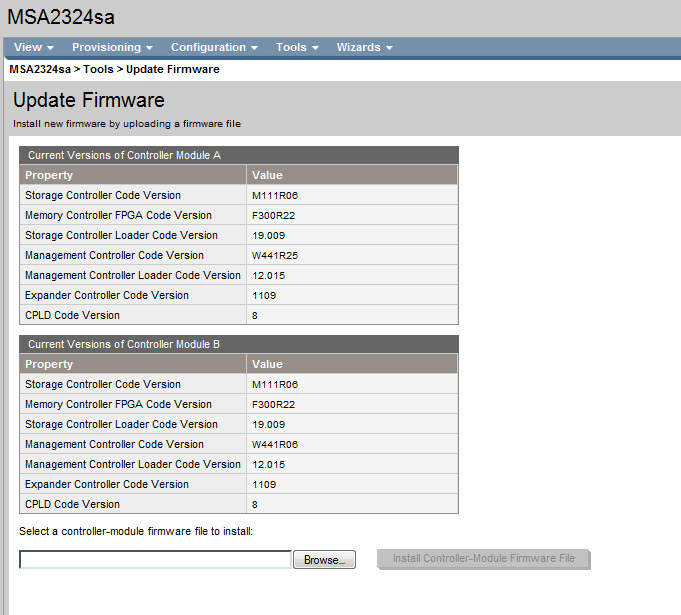
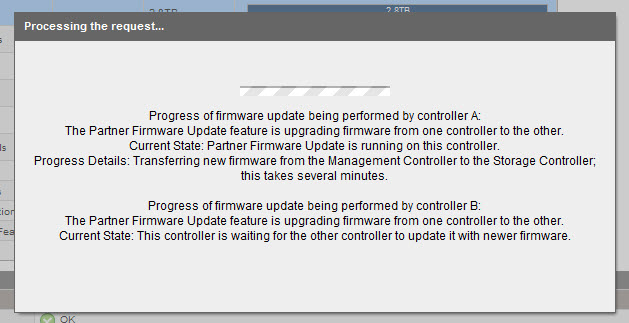
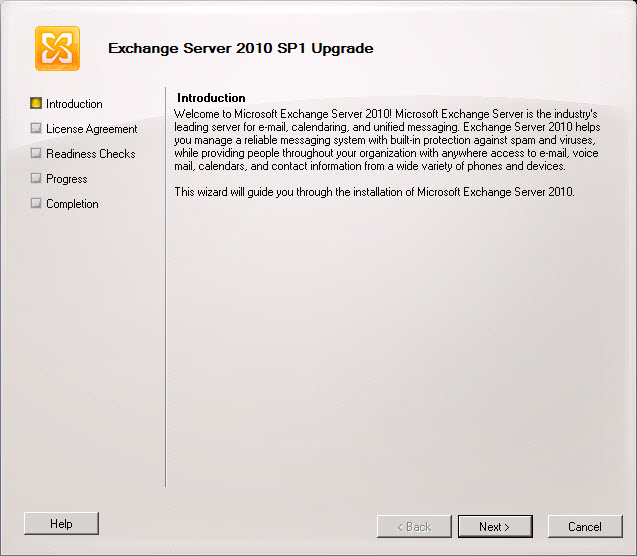
 New Deployment Functionality
New Deployment Functionality