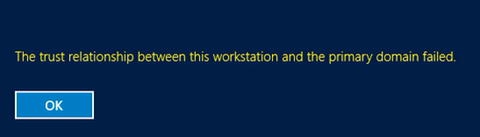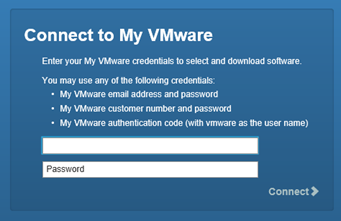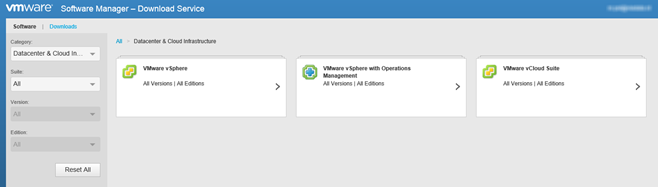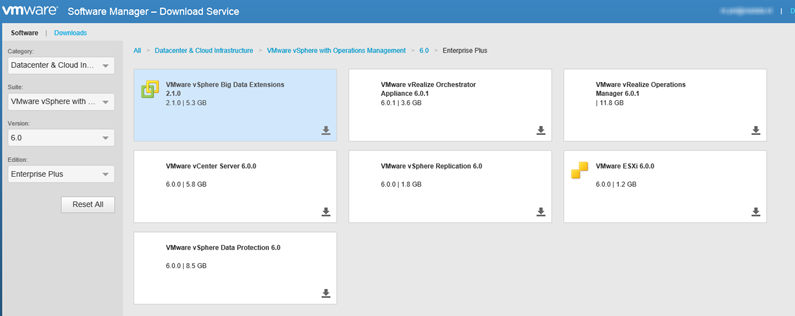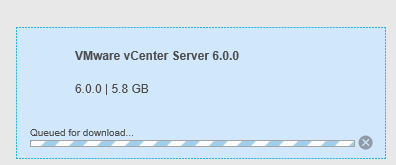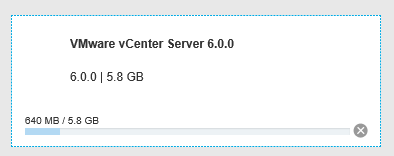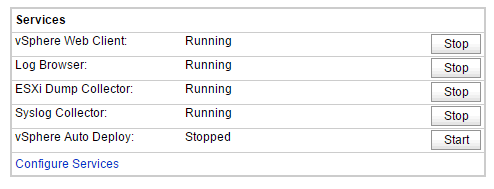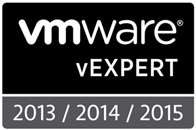Yesterday Veeam launched update 2 for the Veeam Backup & Replication 8 application. With this update Veeam is fully compatible with VMware vSphere 6.
There are the release notes.
Engine
- Job performance improvements. A number of optimizations focused on reducing the time jobs spend performing auxiliary tasks should significantly reduce the overall job execution time for incremental runs of backup and Backup Copy jobs.
-
Slow backup storage optimization. Target data mover now caches metadata from backup files, instead of requesting it from backup files residing multiple times over the course of the job run. This significantly improves performance of jobs targeting storage with poor random I/O performance (such as EMC Data Domain), while reducing the overall storage load. Important notes:
- The cache is only enabled when using a 64-bit OS on backup repository (or gateway server), and increases RAM consumption of each job by 2GB on average, depending on backup chain size. Using non-default backup block size changes cache RAM requirements proportionally.
- Using the default “Automatic selection” gateway server setting for Shared folder, EMC DataDomain or HP StoreOnce based backup repositories disables the cache.
- Disabling built-in deduplication disables the cache.
- 64-bit Linux data mover. For increased scalability, a 64-bit data mover will now be used on 64-bit Linux backup repositories with an OS kernel version of 2.6.18 or later.
- Linux data mover update. To enable new functionality, jobs will leverage the new version of the data mover on Linux servers with kernel version 2.6 or later. For compatibility with existing servers, jobs will use a legacy data mover when OS kernel version is earlier than 2.6 or cannot be detected.
- Direct data mover communication. When both data movers are running on the same server (e.g., when backing up to a local storage attached to a backup proxy server, etc.), they will now exchange data through shared memory. This should improve data transfer performance of local backup jobs currently reporting Network as the bottleneck, or when you see high load on some of the backup proxy server NICs when the data was supposed to stay local to the server.
- vPower NFS performance. Increased scalability of vPower NFS server by significantly reducing CPU usage associated with guest I/O operations using small data blocks
- VeeamZIP performance. Improved VeeamZIP performance when using a Veeam backup repository as the target.
- Replication from backup file enhancements. Replication from backup files no longer requires matching block size between the backup file and replica job settings
VMware
- vSphere 6 support. Added support for ESXi 6.0 and vCenter Server 6.0 (including vCenter Server Appliance).
- vCloud Director 5.6 support. Added support for backup and restore of vCloud Director 5.6 virtual machines (VMs) and vApps.
- VMware Virtual Volumes (VVols) support. VMs residing on virtual volumes can be processed in Virtual Appliance (Hot Add) and Network (NBD) processing modes. Hot add processing mode requires that all proxy VM disks are located on the same virtual volume with the processed VM.
- VMware Virtual SAN (VSAN) 2.0 support. VMs residing on VSAN can be backed up in Virtual Appliance (Hot Add) and Network (NBD) processing modes. For VMs with existing snapshots, hot add processing requires that all proxy VM disks are located on the same VSAN datastore.
- Storage Policy-Based Management (SPBM) policy backup and restore. Storage policy associations are backed up and restored for each virtual disk upon full VM restore. This eliminates the manual process, which directly impacts recovery time. SPBM policies are important to restore because “out of policy” VMs can impact availability of either the restored VM itself or other VMs sharing the same storage.
- Support for Fault Tolerant VMs (FT VMs) for backups and replicas. VMs with Fault Tolerance enabled can now be backed up and replicated. Legacy Fault Tolerant VMs must have Fault Tolerance re-enabled after vSphere 6 upgrade using vSphere Web Client to enable this capability.
- vSphere 6 tags integration. vSphere 6 introduces new APIs for programmatic access and management of vSphere tags. With vSphere 6 tag support, you can continue building new advanced backup policies based on tags, even after you upgrade to vSphere 6. Due to new unique tag IDs in vSphere 6, be sure to review your job setup after you upgrade to vCenter Server 6.0.
- Cross-vCenter vMotion awareness. Added support for cross-vCenter vMotion to the Quick Migration functionality. Now, when migrating a VM to another vCenter Server, the associated entries on backup or replication jobs will be updated automatically to keep the VM protected
- Quick Migration to VVols. Enables moving VMs to VVols when using vMotion is not an option due to unreliable or slow network links, in scenarios when vMotion is not supported, or due to lack of VMware licensing. This functionality can help perform full migrations to new vSphere 6 clusters built from the ground up without inheriting new design problems from previous clusters.
- Hot-Add transport mode of SATA virtual disks. On ESXi 6.0, SATA virtual disks can now be processed in Virtual Appliance (Hot Add) processing mode, which was previously limited to SCSI virtual disks only.
- vSphere tags priority. vSphere tags priority has been raised one level above containers priority to ensure that jobs behave in line with customers’ expectations when job’s inclusion and/or exclusion lists use both containers and tags.
- Disable CBT reset. The workaround for VMware Changed Block Tracking (CBT) corruption issue at 128GB boundaries (VMware KB2090639) can now be disabled by customers with ESXi hosts patched against this issue. To disable automatic CBT reset upon virtual disk size change, create theResetCBTOnDiskResize (DWORD) registry value under HKLM\SOFTWARE\Veeam\Veeam Backup and Replication, and set it to 0.
Storage integration
Hyper-V
- SMB3 restore performance. Improved performance of full VM restore to SMB3 shares with caching disabled (such as in Nutanix).
- Hyper-V Integration Services status check. To prevent situations with some VMs unexpectedly going into the Saved State during a volume snapshot creation, jobs will now check that Hyper-V Integration Services (HIS) are running and reachable, waiting for HIS to respond for up to 10 minutes before failing the VM processing.
- Replica VM adjustment. Maximum RAM value of the replica VM is now automatically reduced according to the target host capabilities.
File-Level Recovery
- Native 4K disk support. Windows File-Level Recovery now supports mounting native 4K virtual disks from backups out of the box, without requiring a user to switch to the mount engine via the corresponding registry value.
- Linux ACL preservation. Multi-OS File-Level Recovery now preserves Linux ACL when restoring a file via Restore and Copy To operations. This requires that both backed up and destination VM runs Linux with kernel version 2.6 or later.
- Linux host selection. Multi-OS File-Level Recovery now allows choice of a target Linux host to restore guest files to without having to add it to the managed servers first.
- Restored files logging. Multi-OS File-Level Recovery now logs restored files in its session log, similar to the way Windows File-Level Recovery performs its restore activity logging.
- SNMP traps. Both Windows and Multi-OS File-Level Recovery can now trigger SNMP notifications. To enable such notifications, create theEnableRestoreSNMPTraps (DWORD) registry value under HKLM\SOFTWARE\Veeam\Veeam Backup and Replication, and set it to 1.
Veeam Explorer for Microsoft SQL Server
- Improved restore performance. Database restore performance has been improved by up to 3x.
- Increased scalability. Reduced load on SQL Server hosting Veeam® Backup & Replication™ database in scenarios when transaction logs are being backed up from multiple SQL servers on a frequent schedule.
- Log truncation retry. In cases when log truncation fails under the specified guest processing account, it will be retried from the LOCAL SYSTEM account, which often carries the necessary privileges to perform this operation.
- SQL database restore. Added a warning when restoring a SQL database to a different location where the database with the same name already exists when using the Enterprise Manager web UI
- Improved issues reporting. Backup job now detects and reports more issues around transaction log processing, such as failure to truncate logs. This may result in the appearance of a new warning after the update, simply because existing issues were not previously reported.
Veeam Cloud Connect
Tape
- Job performance. File to Tape and Backup to Tape job performance was further improved.
- Synthesized full backup enhancements. Synthesized full backup functionality has been reworked for better reliability, performance and support for very large backup files.
- Third-party tape handling. Added support for detecting and reusing tapes written by third-party tape backup vendors.
User Interface
- Manual job chain execution. By popular demand, when manually starting a job that has other jobs chained to it via “After this job” scheduling option, you will now be offered a choice between starting the selected job alone, or starting the entire chain.
- Disable network traffic rules. Both traffic throttling and encryption can now be temporarily disabled without requiring you to delete the corresponding rule completely, which is useful for troubleshooting or for temporarily removing bandwidth consumption restrictions.
- Improved guest credentials test. Guest processing credential test will now additional verify the presence of mlocate, which is required for Linux guest file system indexing.
Setup
- Silent install. Starting with Update 2, updates will fully support automated silent install, including triggering update of remote backup infrastructure components. This should significantly reduce the time required to update Veeam deployments with a large number of backup servers.
PowerShell
- Support in Free Edition. Start-VBRZip cmdlet is now enabled in Veeam Backup™ Free Edition, allowing users to schedule periodic VeeamZIP™ backups using external task schedulers, such as Windows Task Scheduler. This should make Veeam Backup Free Edition a viable alternative to ghettoVCB and other similar script-based free backup solutions.
Integration with Veeam Endpoint Backup FREE
This update enables you to take full advantage of Veeam backup repositories as additional target locations for your Veeam Endpoint Backup jobs, with backups for each endpoint being stored in a separate folder named after the endpoint.
To assign end-user permissions to individual Veeam backup repositories, use the new repository properties dialog that will appear in the repository’s shortcut menu upon first connection attempt from Veeam Endpoint Backup™ FREE to the Veeam Backup & Replication server. Before that, this dialog can be accessed by Ctrl-right-clicking the backup repository.
Global network traffic rules defined in Veeam Backup & Replication apply to endpoint backup jobs using Veeam backup repository as the target, allowing you to ensure that concurrent backups from multiple endpoints do not impact your available bandwidth, or that endpoint backup network traffic is encrypted.
Using a Veeam backup repository as the target for your endpoint backup jobs enables the following additional functionality:
- Centralized monitoring. Perform basic monitoring and management for all incoming endpoint backup jobs, including email notifications about endpoint backup status.
- Offsite protection. Get your endpoint backups off site to disk-based storage, tape or your Veeam Cloud Connect service provider with Backup Copy and Backup to Tape jobs.
- Backup encryption. You can choose to optionally encrypt your endpoint backups stored in Veeam backup repositories. All standard Veeam encryption features are supported for endpoint backups, including password loss protection.
- Application item-level recovery. Restore application items from backups of server machines with Veeam Explorers™ for Microsoft Active Directory, Exchange, SharePoint and SQL Server.
- Disk export. Export physical disk content from backup into VMDK/VHD/VHDX virtual disk files
To obtain this update, please click here (you need to be logged in to download the update).