Recently I was working on a VM that has some free space problems on the Exchange partition of a Windows 2008 SBS server. So I extend the hard disk in VMware and Windows. That’s easy….
I extended the Hard disk size in VMware. Then I extended the Disk size in the Disk Management tool. All without any problems. But when I was checking the disk size in the Windows Explorer the size was incorrect. The old size was still showing. This is not good!!
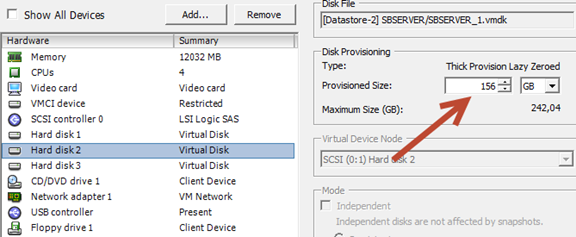
Screenshot of the hard disk size in VMware.
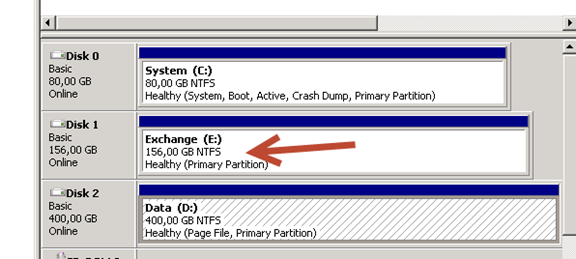
Screenshot of the disk size in Storage Manager.
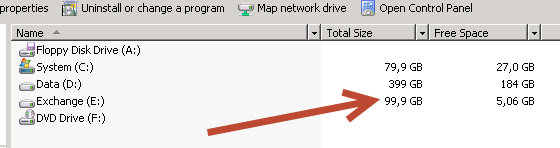
Screenshot of the disk size in Windows Explorer.
The fix is simple, open an elevated command prompt and start DISKPART
List all volumes of the server.
DISKPART> list volume
Select the volume that has the wrong file system size. x is the ID of the effected volume.
DISKPART> select volume [x]
Extend the file system
DISKPART> extend filesystem
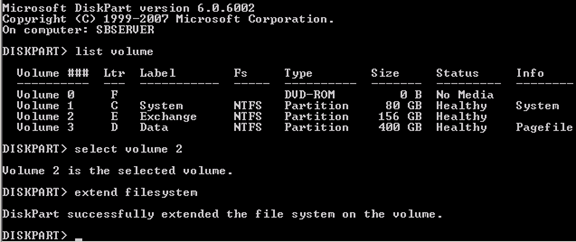
Screenshot of the Diskpart commands.
If all went well diskpart fixes the size of the file system.
Go to the Explorer and the correct disk size is shown. Problem solved.
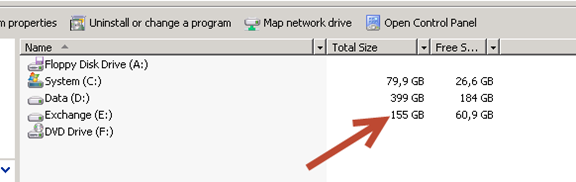
Screenshot of the corrected disk size in Windows Explorer.
Disclaimer.
The information in this article is provided “AS IS” with no warranties, and confers no rights. This article does not represent the thoughts, intentions, plans or strategies of my employer. It is solely my opinion.