Last week I reverted an snapshot on an Virtual Server. When I restarted the VM, and try to logon, I received the following error:
“The trust relationship between this workstation and the primary domain failed.”
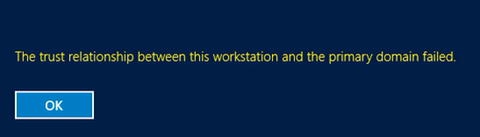
My domain admin account was unable to logon. My local admin account was able to logon. How to solve this issue without removing this VM from the domain.
Solution.
First, logon using the local administrator credentials.
Open an elevated Command Prompt and type the following command:
netdom resetpwd /s:[FQDN Domain Controller] /ud:[domain name]\administrator /pd:*
[FQDN Domain Controller] fill in the Domain Controller server name and domain.
[Domain name] fill in the domain name.
After running this command, restart the server and logon with the domain credentials. If everything went ok, you are able to logon on and the trust relationship is restored again.
For more information about the netdom command, see: https://technet.microsoft.com/en-us/library/cc772217(v=ws.11).aspx